Новое приложение
Установить наше приложение можно по инструкции в личном кабинете
How to download and log in to the T‑Bank app
Downloading and installing the T‑Bank app on iPhone
Currently, T‑Bank apps are not available in the App Store. The only available download is the T‑Mobile app.
Within Russia, you can arrange a meeting with a representative by writing in the support chat in your profile on tbank.ru or by calling 8 800 333‑33‑33. A representative will assist you in installing the T‑Bank, T‑Investments, T‑Business, and T‑Bank Signature apps. How to contact the bank from abroad
If you already have an appointment scheduled, such as for card delivery, there’s no need to arrange a new one. The representative will bring your card and assist with the app installations on the spot.
Additionally, you can access nearly all app functions through your profile on tbank.ru, available in both mobile and desktop versions. How to log in to your profile
Downloading and installing the T‑Bank app on Android
T‑Bank apps for Android can be downloaded from:
- Galaxy Store for Samsung devices, offering a selection of T‑Bank apps for download, including T‑Bank, T‑Business, T‑Bank Signature, and T‑Bank Accounting
- Xiaomi GetApps store for Xiaomi devices, which only offers the T‑Mobile app; other T‑Bank apps are not currently available there.
Updating the T‑Bank app
For Android users, new versions of the app are available on the T‑Bank website and in the AppGallery, RuStore, and Galaxy Store. How to download the app on Android
iPhone users, you can update apps during a meeting with a representative — arrange it in the support chat or by calling 8 800 333‑33‑33.
If you don’t have the app, you can use your profile on the tbank.ru website, which offers almost all the features of the app and doesn’t require updates. How to log in to your profile
Logging in to the T‑Bank bank app
Follow these steps:
- Enter the phone number you provided as your contact in T‑Bank. Shortly afterwards you’ll receive an SMS with a code. This login method works for both Russian and international phone numbers. What to do if your phone number has changed
- Enter your password. If you don’t have one, enter or scan the number of one of your cards — debit, credit, or add‑on.
- Create a password, then set up a four‑digit quick access code for the app. You’ll need to enter this code twice. What to do if you forget your app password
How to use your accounts if you can’t download the T‑Bank app
You can access almost all the app’s features through your profile on the tbank.ru website, available for your use anytime.
- Go to tbank.ru and click "Profile" in the top right corner or on the person icon. If you’ve added a shortcut to the profile on your phone screen, tap it. How to add a profile shortcut
- Enter the phone number you provided as your contact and your card number — primary or add‑on. Enter the code from the SMS you received.
- Create a login password and also set up a four‑digit code for quick access to your profile. This code can be used as an alternative to your password but will only function in the browser where it was created.
What to do if you can’t log in to the T‑Bank app or profile
It depends on the issue.
If you have forgotten your password for the app or your profile
Click on "Forgot password" on the password input screen and follow the instructions.
If you have access to your bank card:
- Enter the number of one of your cards and tap "Continue".
- Select "Set up", enter a new password, and tap "Done".
- Set up an access code for the app.
If you do not have access to your bank card, click on "I don’t have a card" and choose how you want the support team to contact you to regain access: call from Russia, call from other countries or an online call.
If you don’t receive an SMS with your access code
Here’s what you can do:
- Make sure you’ve entered the correct phone number on the website, and that is the one you entered when you first registered for a T‑Bank product.
- Check that your phone is connected to the internet and that your mobile service is active.
- Turn off your VPN if it’s on.
If your phone number has changed, you no longer have access to the device, or none of the solutions work, write in the T‑Bank app chat or call our support service at the toll‑free number:
- for calls within Russia — 8 800 333‑33‑33
- for international calls — +7 495 648‑11‑11.
Adding a shortcut to the T‑Bank profile on your iPhone’s home screen
This is only possible using the Safari browser on iPhone. Follow these steps:
- Open Safari browser on your iPhone and go to tbank.ru.
- In the bottom menu, tap the central "Share" button.
- In the menu that opens, scroll down and select "Add to Home Screen".
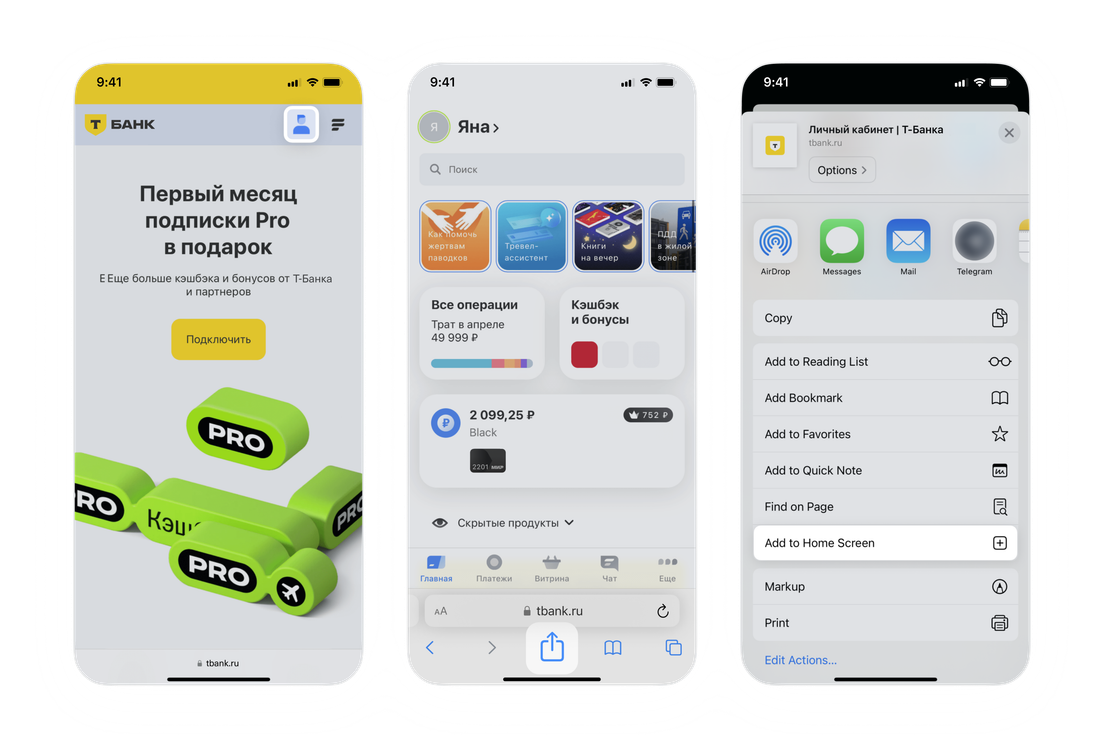
It’s important to use Safari, as other browsers do not support this feature
Done! A T‑Bank shortcut will appear on your Home screen and will open as a separate web app.
If you don’t see the "Add to Home Screen" option, it means that the page is not displayed in Safari. To see the correct option, tap "Open in Browser" at the bottom right of the screen. You’ll then be able to add the profile icon directly to your Home screen.
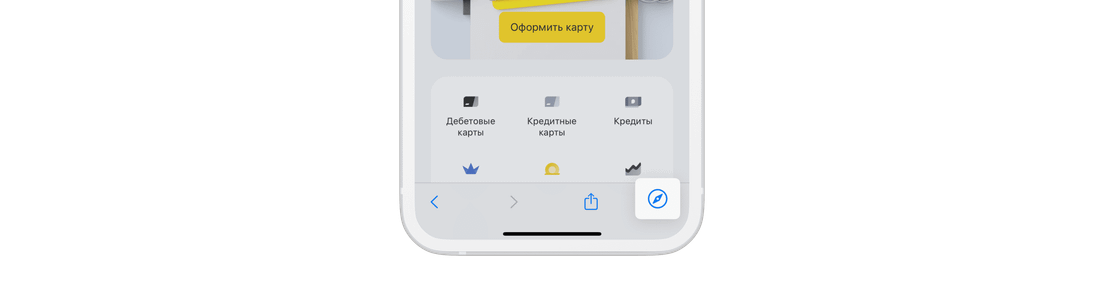
Changing the language of the T‑Bank app
The procedure for changing the language in the T‑Bank app depends on your phone’s operating system.
For iPhone users:
Change the language and region in your phone’s settings: Go to "Settings" → "General" → "Language & Region" → "Add Language" and select the desired language. The app interface will automatically update to the new language.
For Android Users:
In the T‑Bank app, navigate to "More" → "Settings" → the "General" block → "Language" and select the required language: Russian, English, Kyrgyz, Tajik, or Uzbek.
Enabling push notifications
Push notifications are enabled by default in the T‑Bank app. If you wish to receive notifications about card transactions, you can configure this feature in the app: on the Main screen, tap the card icon, scroll to the end, and toggle the "Transaction notifications" switch. On iPhone, push notifications are only available in the latest version of the app. How to update the app
In the profile, push notifications can be configured through the profile shortcut. Add it to your phone’s Home screen and sign in with your phone number and password. Tap "Enable" → "Allow" in the pop‑up window that offers to enable notifications. How to add a profile shortcut
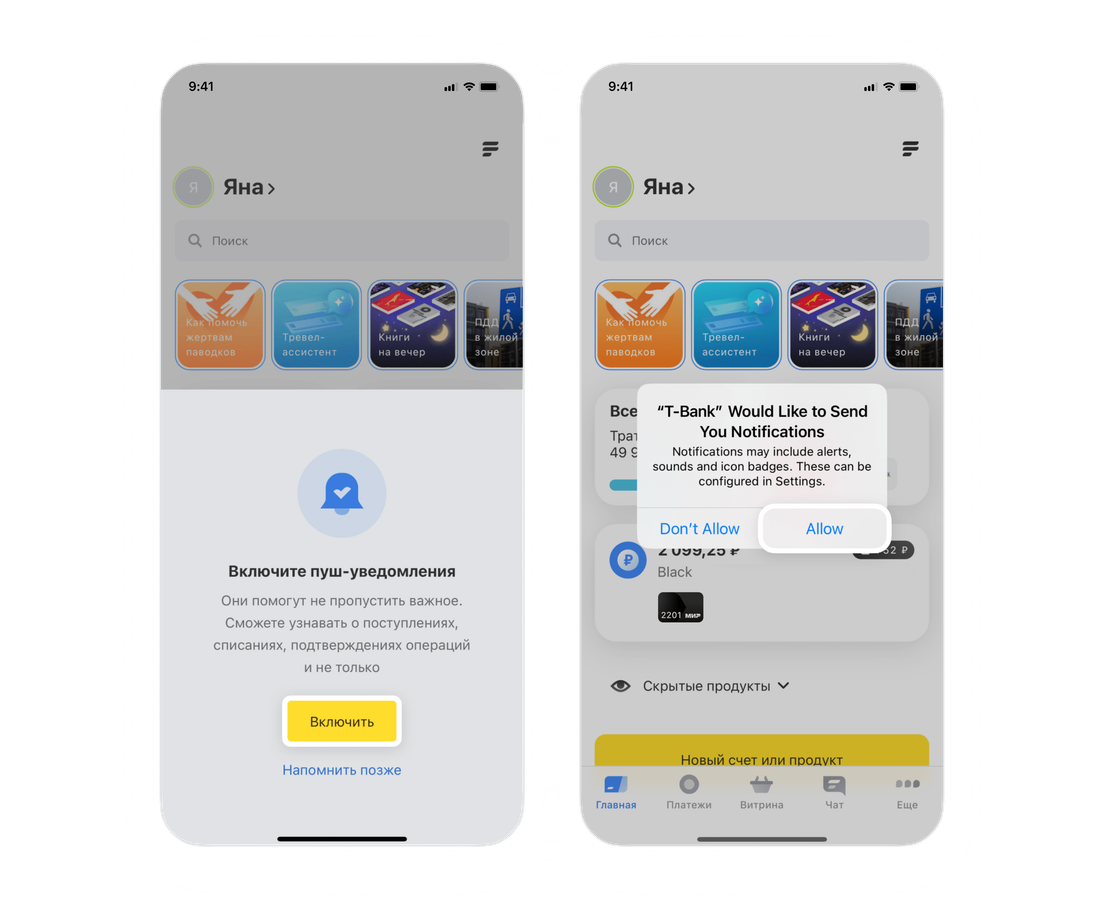
If the shortcut is already installed, enable push notifications in the iPhone settings.
- Scroll down and select the app called "T‑Bank" or tbank.ru. The name may vary if you change it when adding the shortcut.
If you have both the default T‑Bank app and the profile shortcut installed, they may both appear in the list. Choose the app that only has one setting inside — "Notifications".
- Go to "Notifications" and toggle the "Allow Notifications" switch.
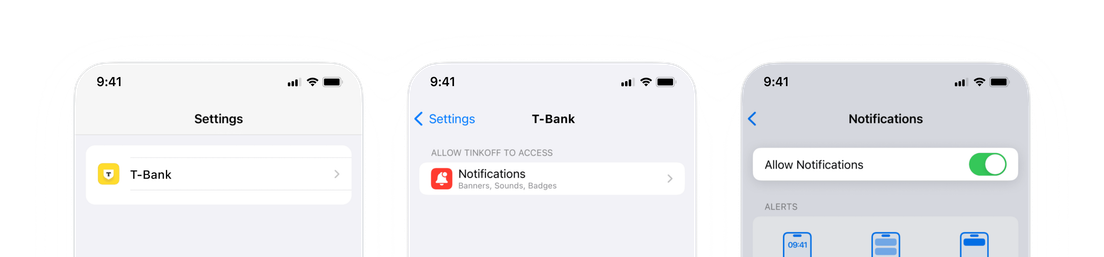
Profile push notifications are only available on iOS 16.4 and later. To check your version, go to iPhone settings → "General" → "Software Update". If your version is lower than 16.4, please update your iOS by tapping "Install" or "Download and Install".
How to contact support if you don’t have the T‑Bank app
Contact support using the toll‑free number:
- for calls within Russia — 8 800 333‑33‑33
- for international calls — +7 495 648‑11‑11.
You can also contact support via the chat in your profile on tbank.ru.
